When you are unable to access your VPS. While making changes you have done such a thing which you cannot remembered then follow this article till end to enable Rescue mode.
- First login to client area.
- Now navigate to VPS Management section and click on Rescue Mode icon.
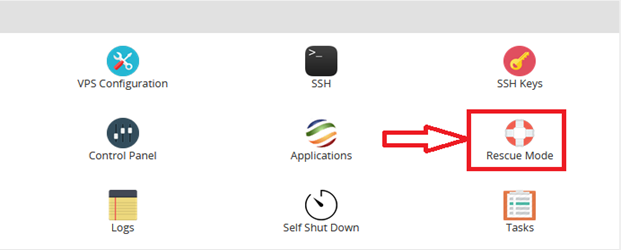
- It will now prompt a dialog box to input root password and confirm password. Please must remember this password otherwise you are unable to access VPS or unable to disable the Rescue Mode. After that press the Enable Rescue Mode button.
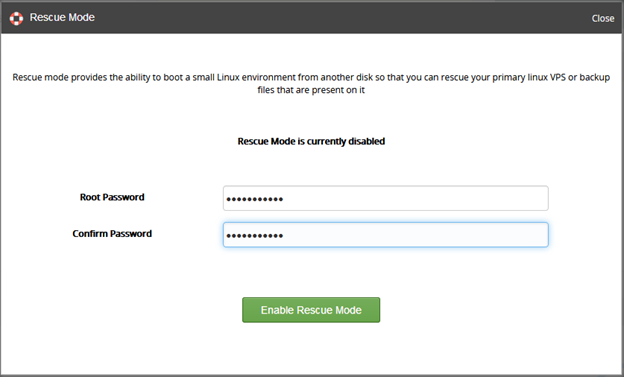
- After that a dialog box will appear to tell you that rescue mode has been started in the background press OK from it.
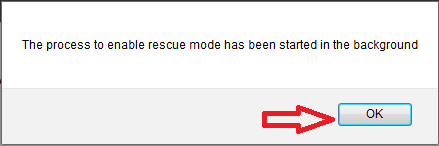
- Now you are unable to access the client area icons.
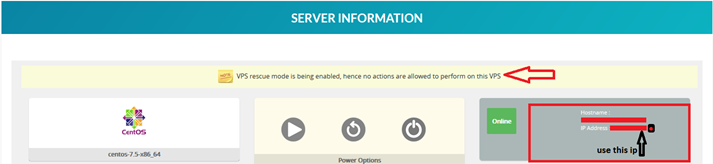
- Go to shell and make a login using your root password which you have set at 3rd step and port is now 22.
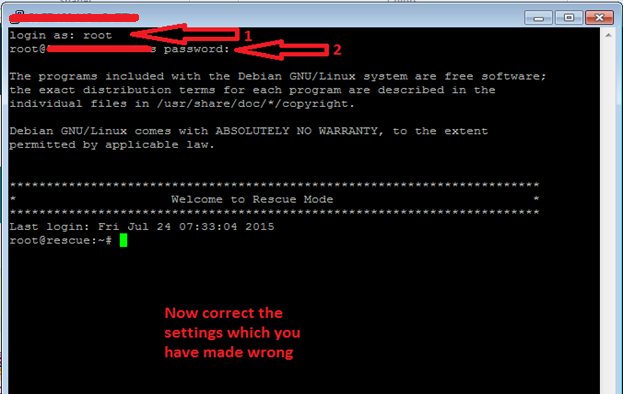
- Now go to client area and refresh the page, all functions are available now but status of rescue mode is still enabled.
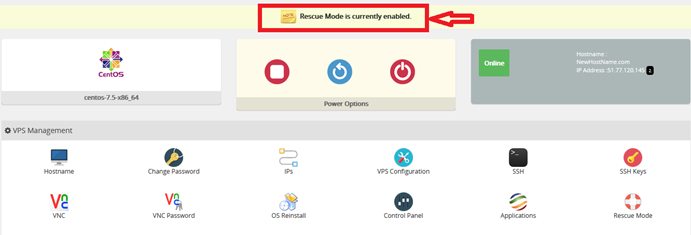
- Click on Rescue mode icon and press the “Disable Rescue Mode” button.
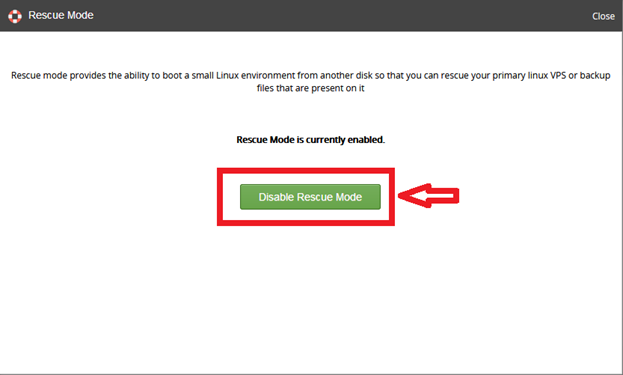
- It will now disable the rescue mode. Now your VPS and client area both are functional correctly.

